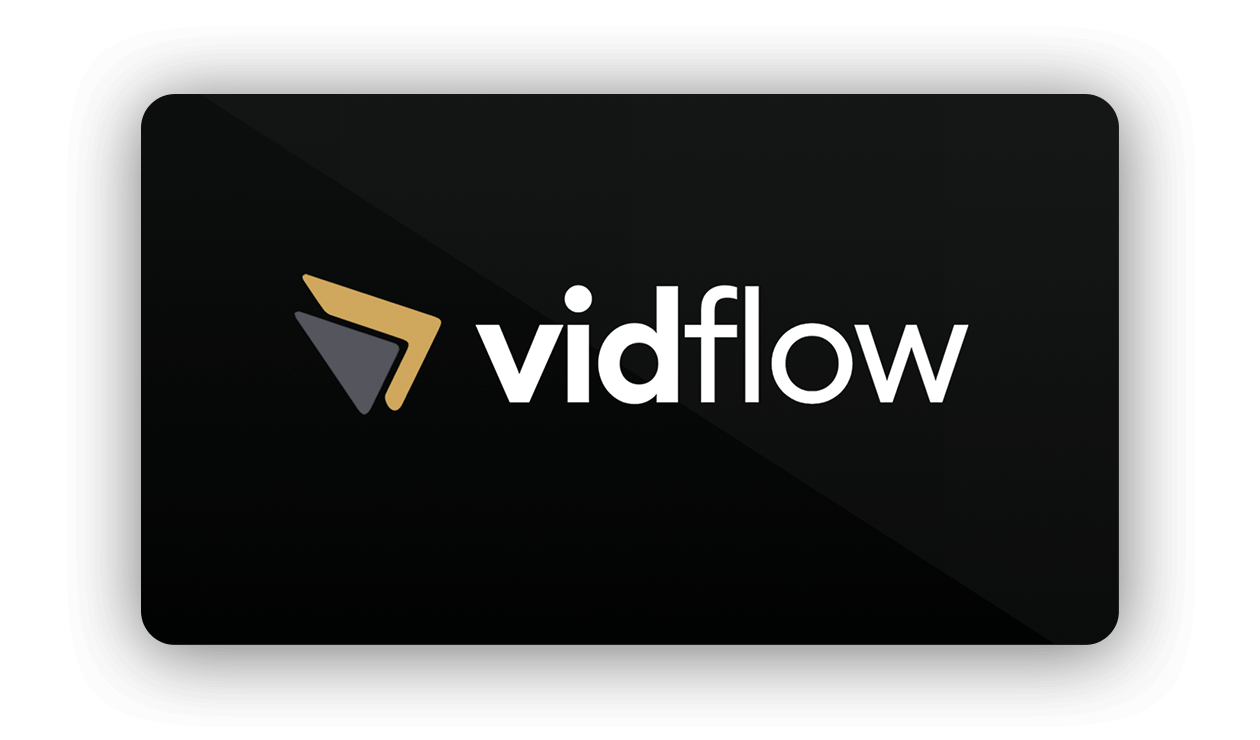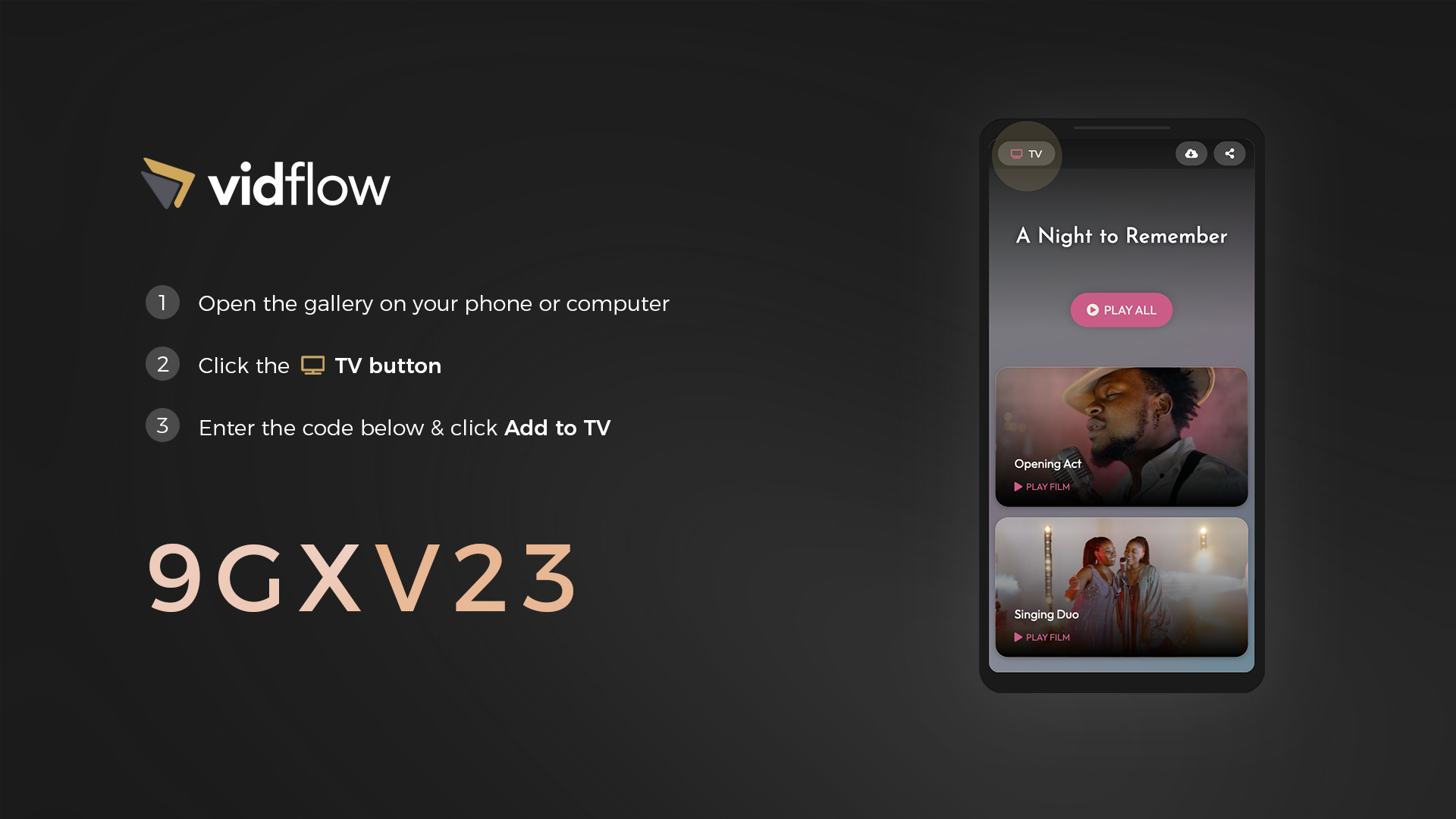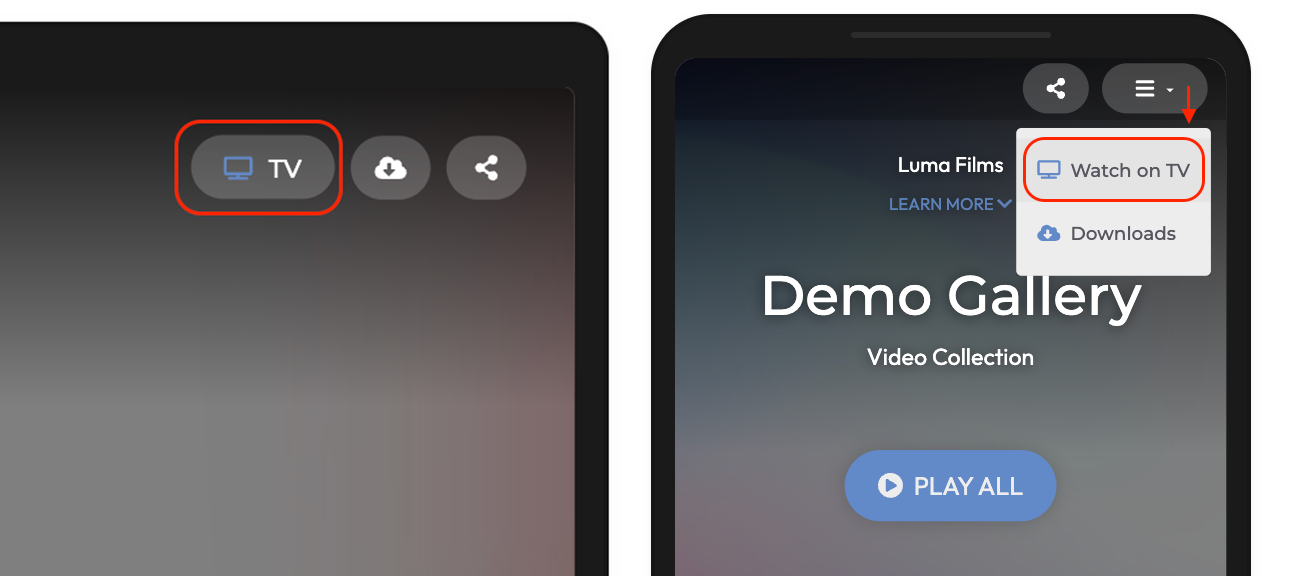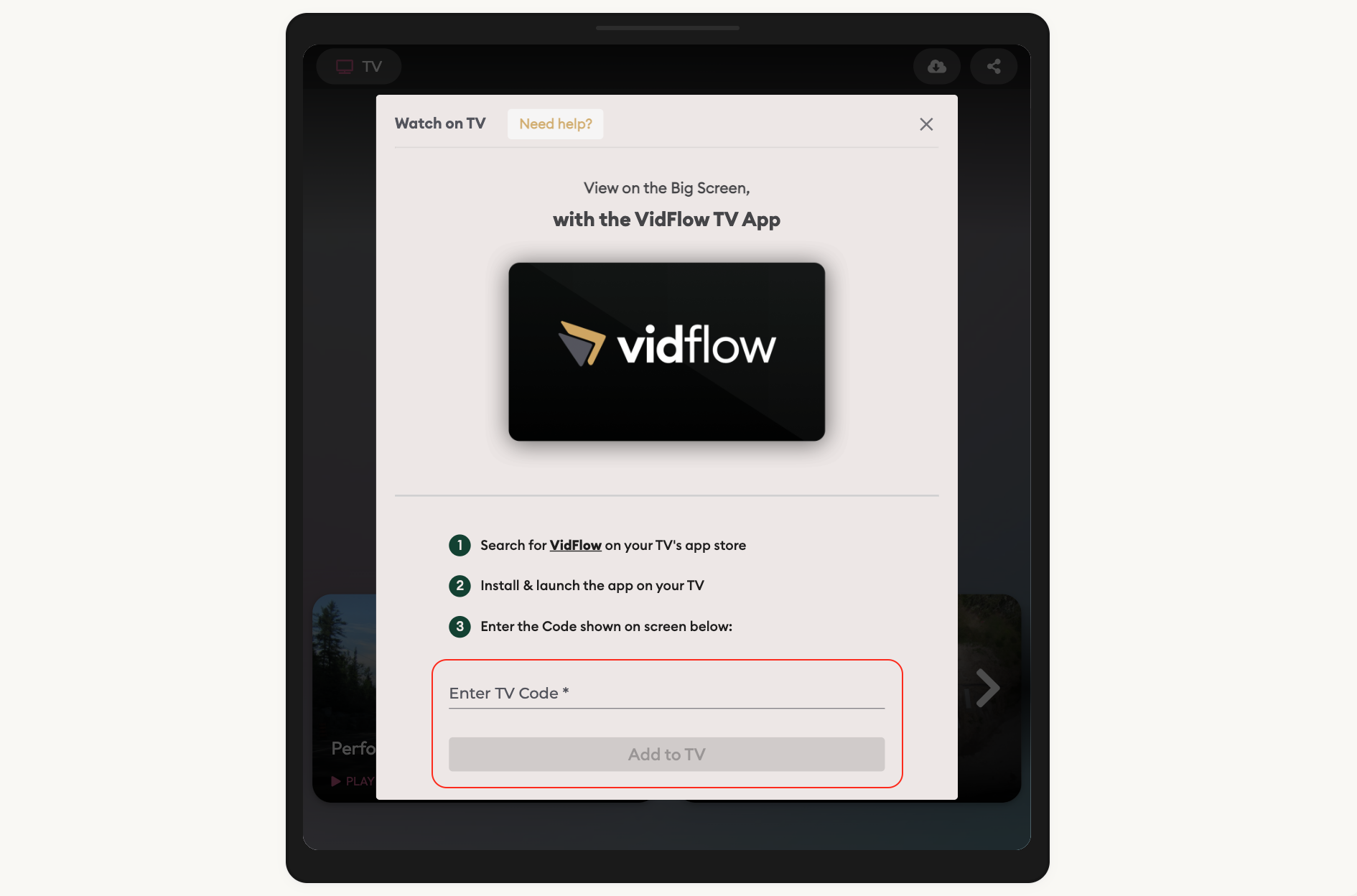How to watch on your Smart TV
1. Search & Install VidFlow TV App
Search for 'VidFlow' on your Smart TV or streaming device. View the All Compatible TVs and Streaming Devices.
2. Launch the VidFlow TV App
Once installed, launch the VidFlow TV app. You will a 6-Digit Code displayed on the screen.
On your phone or computer, open the video gallery you received, and tap the TV button on the top right. On mobile devices, the TV button is available in top-right menu.
3. Link your Video Gallery to TV
This will open the ' Watch on TV' window.
Next, enter the 6-Digit Code displayed on the TV screen here, and click 'Add to TV':
Within 30 secs, your video gallery will appear on your TV.
This is a one-time process, and you can access your videos on your TV via the VidFlow app anytime.